Enterprises have so many options to choose to migrate their mailboxes. The email migration process could be difficult and is not easy as website migration. Imapsync is the process to do this.
Email migration is a process where enterprises migrated one or multiple email messages (aka mailboxes) from one email client to another email client due to change in the server system or may transpose in the nature of service delivery.
As I said, it is often more difficult to migrate email boxes because of the distinctiveness of the two server software. Most email migration processes witness difficulties when two servers do not use the same software.
At this point, to simplify the process, there are many email sync tools such as IMAP Sync which are highly used by the developers.
The Imapsync tool makes it possible to synchronize mailboxes using the IMAP protocol. imapsync is an IMAP synchronization, copy, or migration tool.
This blog explains how you can migrate mailboxes between IMAP servers with imapsync.
Requirements
Ubuntu is light and faster operating system and is considered suitable for application testing, coding, and several other ITs purposes.
If you wish to learn to migrate mailboxes using the Imapsync tool on Ubuntu, then you might need to fulfill some requirements.
- A sudo user.
- A Vultr Ubuntu server instance.
Before installing any packages on the Ubuntu server instance, update the system.
Installation Resources
Initially, you need to install the necessary prerequisites to run imapsync.
In the event you feel you need to update the Perl module Mail::IMAPClient, you need to do this manually.
If you need XOAUTH2 authentication, you have to install the module JSON::WebToken with the command:
And when the installation of the dependencies is completed, download the tar.gz version of the latest Imapsync release from the official Git repository.
Untar the tarball where you want:
Go into the directory imapsync-1.xxx
Syncing Emails
When the latest version of Imapsync is successfully installed with supportive dependencies, next you need to sync the emails from server one to server two, and the following is the syntax for syncing emails from server1 to server2 using only the required options.
imapsync –host1 server1.imap.tld –user1 mailbox@email.tld –password1 password1 –host2 server2.imap.tld –user2 mailbox@email.tld –password2 password2
Passwords
You can avoid entering the passcode, you can store them in files and use the –passfile1 and –passfile2 arguments to load them from the files containing the passwords.
imapsync –host1 server1.imap.tld –user1 mailbox@email.tld –passfile2 /home/user/pass1 –host2 server2.imap.tld –user2 mailbox@email.tld –passfile2 /home/user/pass2
Connect IMAP Server
Now you are all set to do the connection to the IMAP server. You may use multiple options to connect Imapsync to your mail server. By default, Imapsync will try to use SSL or TLS on port 993 to connect.
Folders
Folder synchronization can cause problems, especially if the default folders (Inbox, Spam, Archive, Sent) are not named the same on both mail servers. imapsync offers several options for this:
- –automap to use automatic default folder recognition.
- –nomixfolders to avoid merging folders with a similar name according to case sensitivity.
- –prefix1 to remove a prefix from the folders to migrate.
- –prefix2 to add a prefix to migrated folders.
- –skipemptyfolders to not recreate empty folders on the destination server.
Migration options
After setting message values into the servers, you are all set to migrate the mailboxes, you can easily migrate and speed up the process using the –usecache argument to temporarily store the folders on the server where you installed Imapsync.